Green Orb
Web Design
Looking To Make a Strong Impact Online?
Your website is often the first impression potential customers have of your business. A well-designed website can showcase your products or services in the best light, increasing engagement and ultimately leading to higher conversion rates.
Let our web design service create or revamp your website into a powerful sales tool, attracting more customers and boosting revenue. Whether you’re a small business or a sole trader, we can help you stand out in the digital landscape.




Green OrbWeb Design
Looking To Make a Strong Impact Online?
Your website is often the first impression potential customers have of your business. A well-designed website can showcase your products or services in the best light, increasing engagement and ultimately leading to higher conversion rates.
Let our web design service create or revamp your website into a powerful sales tool, attracting more customers and boosting revenue. Whether you’re a small business or a sole trader, we can help you stand out in the digital landscape.
Why Choose Our Website Packages?
In today’s digital landscape, establishing a strong online presence is crucial for the success of your business. If you’re looking for a quick and effective solution, look no further than one of our website packages which are designed to help you make a powerful impact in the online world.
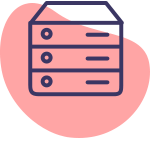
Domain & Hosting
We understand the importance of a robust online identity. That’s why we will help you in selecting the perfect domain name for your business, such as (yourbusiness.co.uk.)
With fast hosting, your website will be powered by the best technology available.
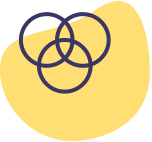
Professional Website Design
In this digital age, having a visually appealing and functional website is paramount to your success.
Our Website Packages includes top-notch web design services that create a user-friendly, responsive, and search engine-optimized website.
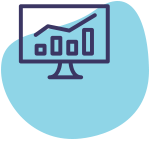
Online SEO








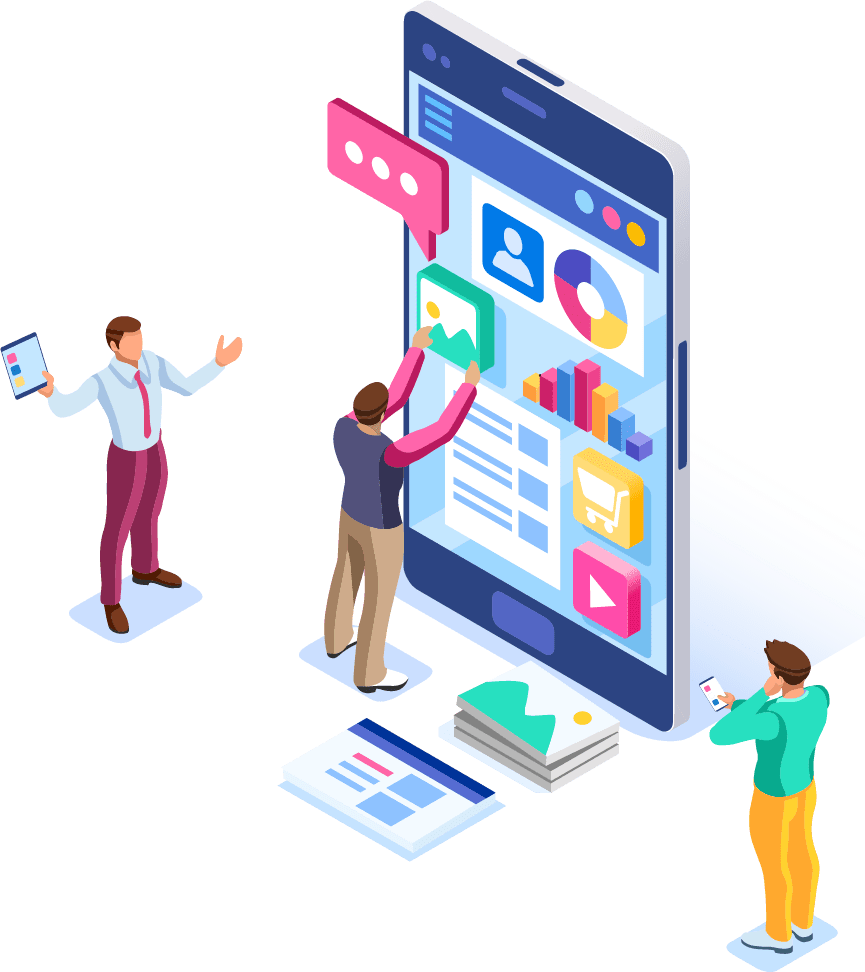
Why Choose Our Website Packages?
In today’s digital landscape, establishing a strong online presence is crucial for the success of your business. If you’re looking for a quick and effective solution, look no further than one of our website packages which are designed to help you make a powerful impact in the online world.
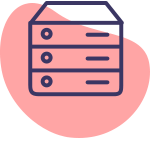
Domain & Hosting
We understand the importance of a robust online identity. That’s why we will help you in selecting the perfect domain name for your business, such as (yourbusiness.co.uk.)
With fast hosting, your website will be powered by the best technology available.
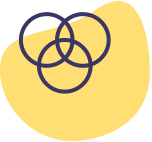
Professional Website Design
In this digital age, having a visually appealing and functional website is paramount to your success.
Our Website Packages includes top-notch web design services that create a user-friendly, responsive, and search engine-optimized website.
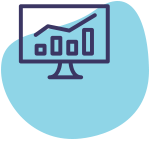
Online SEO
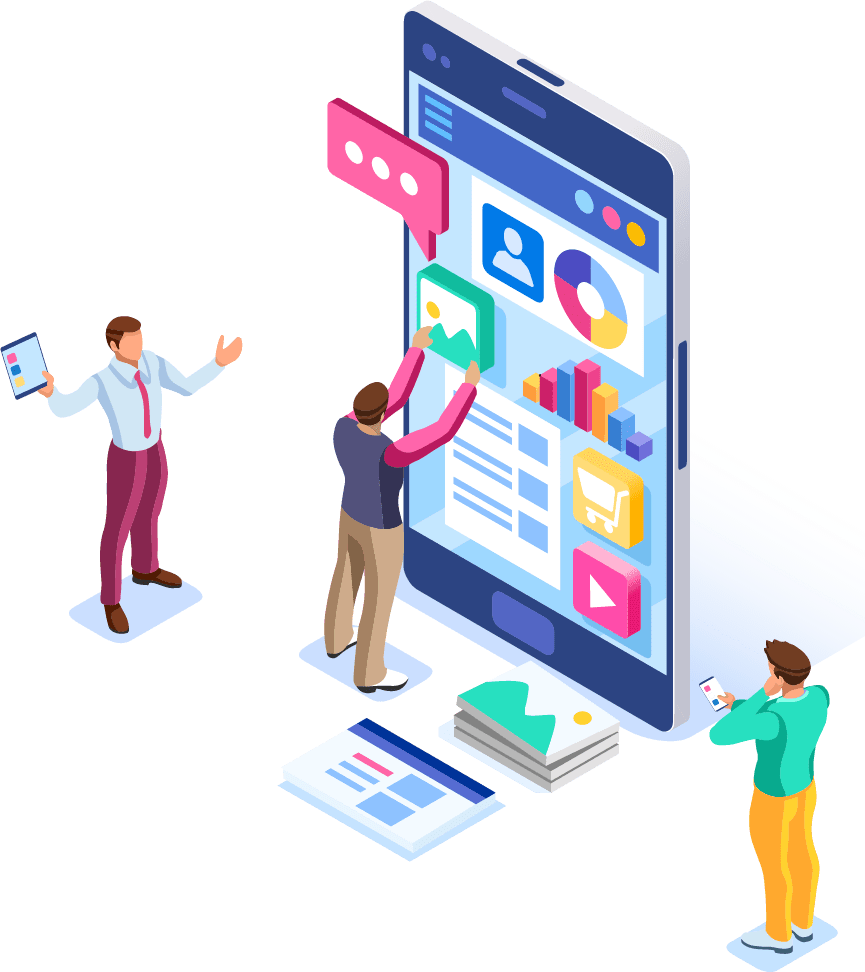
Our Current Web Design Packages
Landing Page
From- Single Landing Page
- SSL Certificate
- One Year Free Hosting
- One Contact Form
- One Contact Page map
- One business e-mail address
- Up to 4 Free Royalty Free Stock images
- Great for New Start Businesses who do not have a lot of content and who wish to establish an internet presence for a low price.
Small Brochure
From- Up to 7 Pages
- SSL Certificate
- One Year Free Hosting
- One Contact Form
- One Contact Page map
- One business e-mail address
- Up to 8 Free Royalty Free Stock images
- Update Yourself using Wordpress
- Most Popular web package. Great for small to medium businesses who wish to promote their services or products.
Brochure
From- Up to 20 Pages
- SSL Certificate
- One Year Free Hosting
- Up to 3 Contact Forms
- One Contact Page map
- One business e-mail address
- Up to 10 Free Royalty Free Stock images
- Update Yourself using Wordpress
- Suitable for medium businesses who have a lot of content or products / services they wish to promote.
E-Commerce
From- Online Store
- 10 Initial Products
- SSL Certificate
- One Year Free Hosting
- Add & Update as many products as you wish on your own.
- Optional product reviews
- Multiple Contact Forms
- One Contact Page map
- One business e-mail addresses
- Full Website Training
- Update Yourself using Wordpress
- Suitable for small to medium businesses that wish to sell products/services online.
Our Current Web Design Packages
Landing Page
From- Single Landing Page
- SSL Certificate
- One Year Free Hosting
- One Contact Form
- One Contact Page map
- One business e-mail address
- Up to 4 Free Royalty Free Stock images
- Great for New Start Businesses who do not have a lot of content and who wish to establish an internet presence for a low price.
Small Brochure
From- Up to 7 Pages
- SSL Certificate
- One Year Free Hosting
- One Contact Form
- One Contact Page map
- One business e-mail address
- Up to 8 Free Royalty Free Stock images
- Update Yourself using WordPress
- Most Popular web package. Great for small to medium businesses who wish to promote their services or products.
Brochure
From- Up to 20 Pages
- SSL Certificate
- One Year Free Hosting
- Up to 3 Contact Forms
- One Contact Page map
- One business e-mail address
- Up to 10 Free Royalty Free Stock images
- Update Yourself using WordPress
- Suitable for medium businesses who have a lot of content or products / services they wish to promote.
E-Commerce
From- Online Store
- 10 Initial Products
- SSL Certificate
- One Year Free Hosting
- Add & Update as many products as you wish on your own.
- Optional product reviews
- Multiple Contact Forms
- One Contact Page map
- One business e-mail addresses
- Full Website Training
- Update Yourself using WordPress
- Suitable for small to medium businesses that wish to sell products/services online.
Personalise Your Website Package

Unique Requirements

Open Communications

Swift & Effective
Our Website Packages are the ideal choice for swiftly and effectively launching your online presence. Don’t miss out on the opportunity to save time, money, and energy while ensuring that your website looks professional and effortlessly attracts new customers.









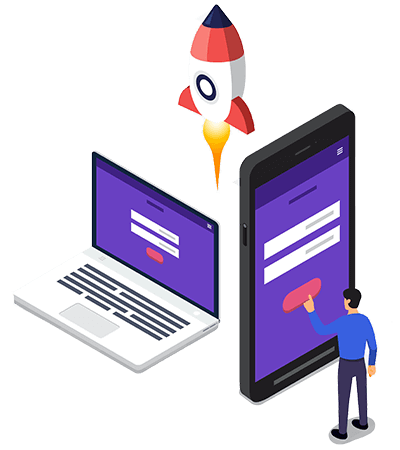
Personalise Your Website Package

Unique Requirements

Open Communications

Swift & Effective
Our Website Packages are the ideal choice for swiftly and effectively launching your online presence. Don’t miss out on the opportunity to save time, money, and energy while ensuring that your website looks professional and effortlessly attracts new customers.









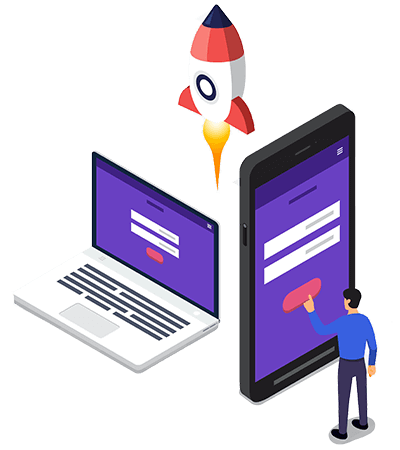
Recent Portfolio
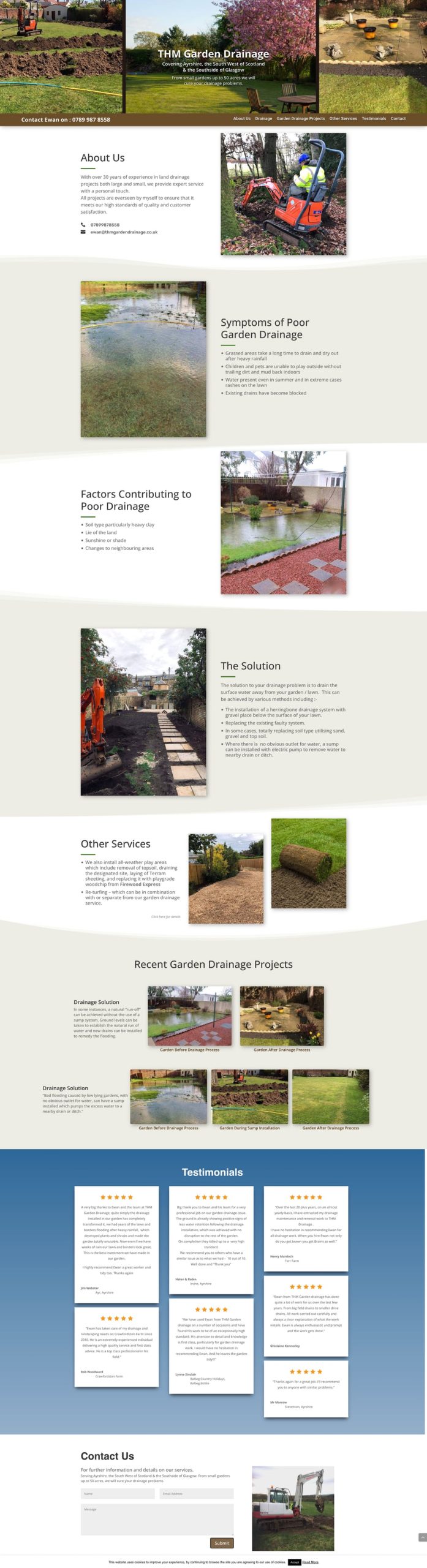
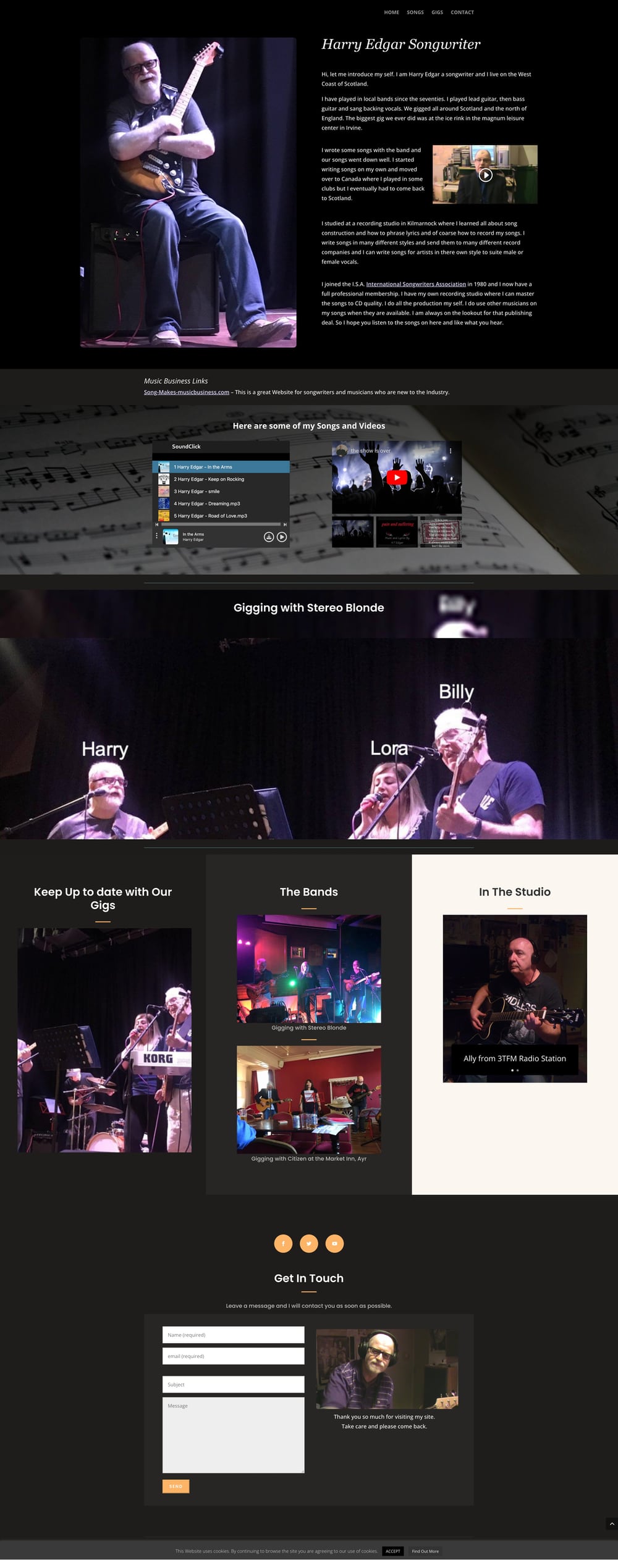
One Page Website
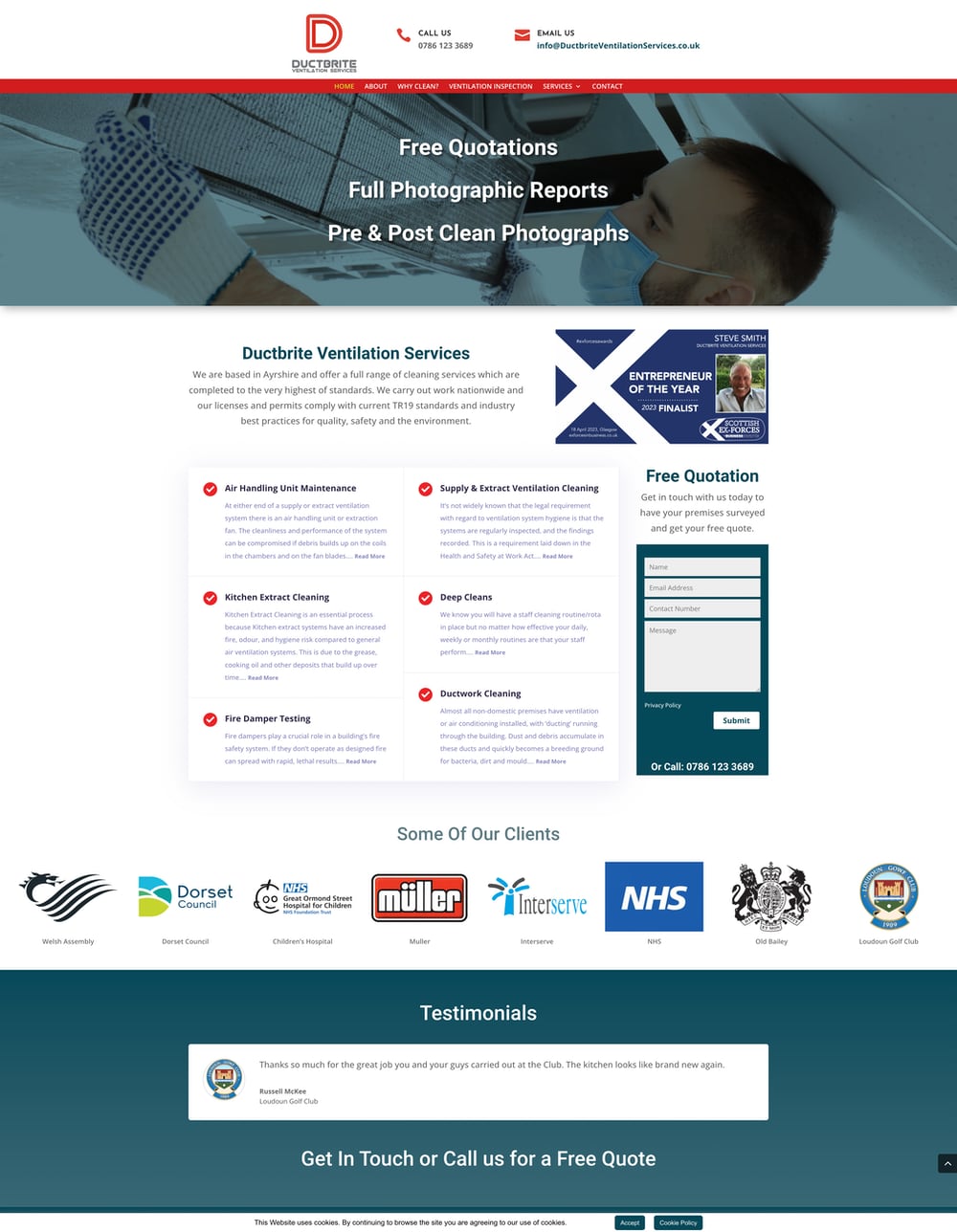
Small Brochure Website
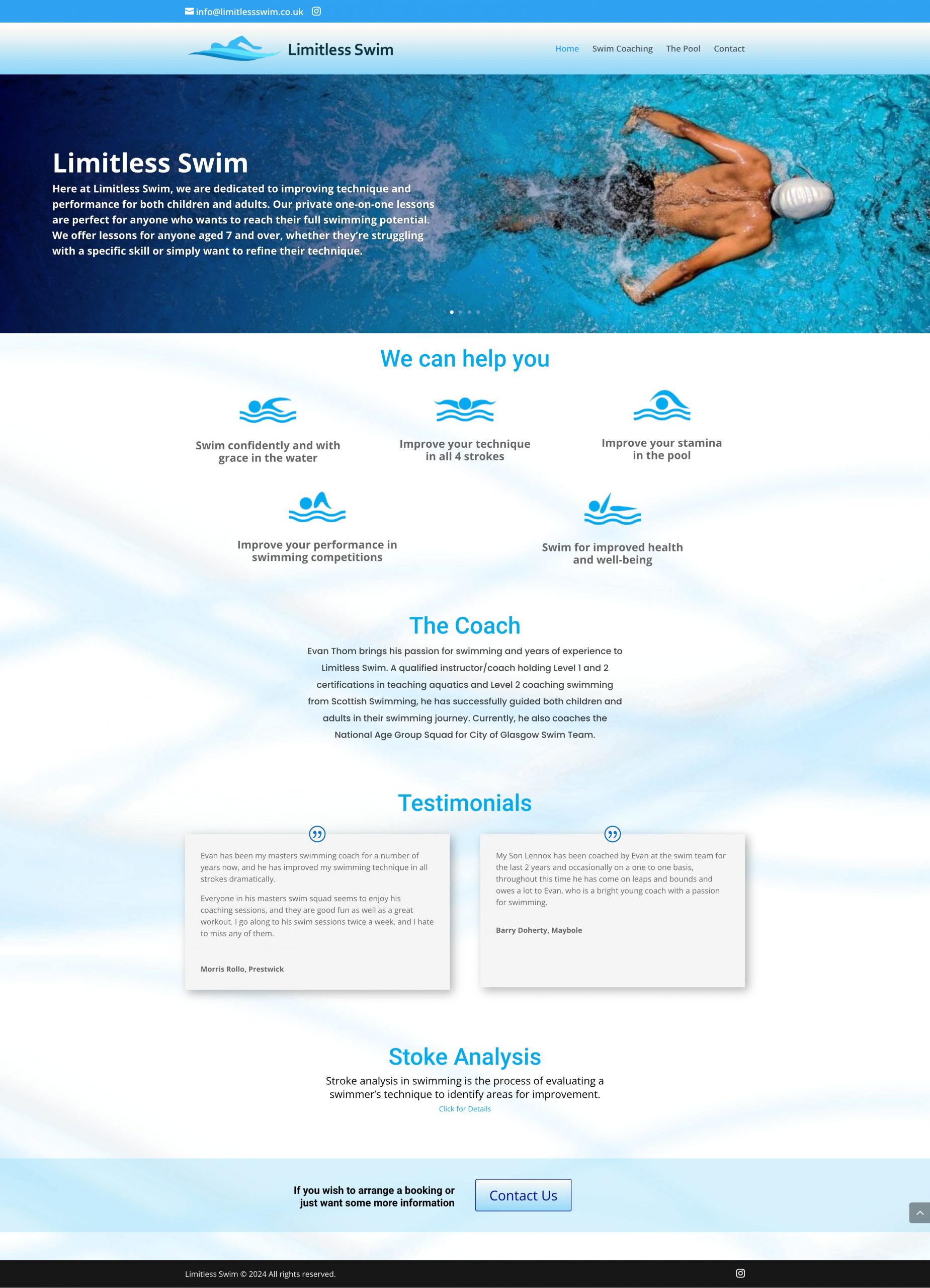
Small Brochure Website
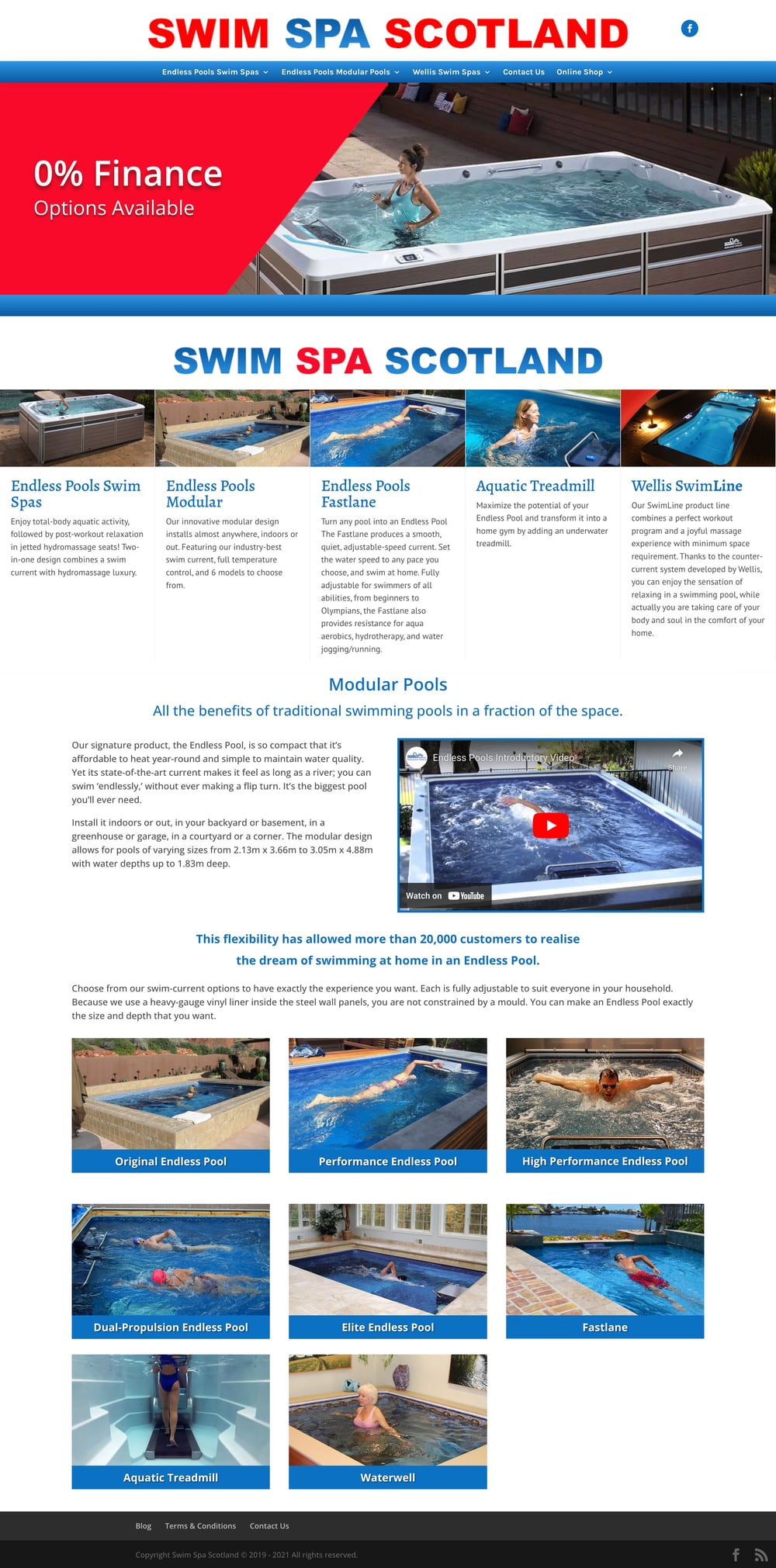
Large Brochure Website
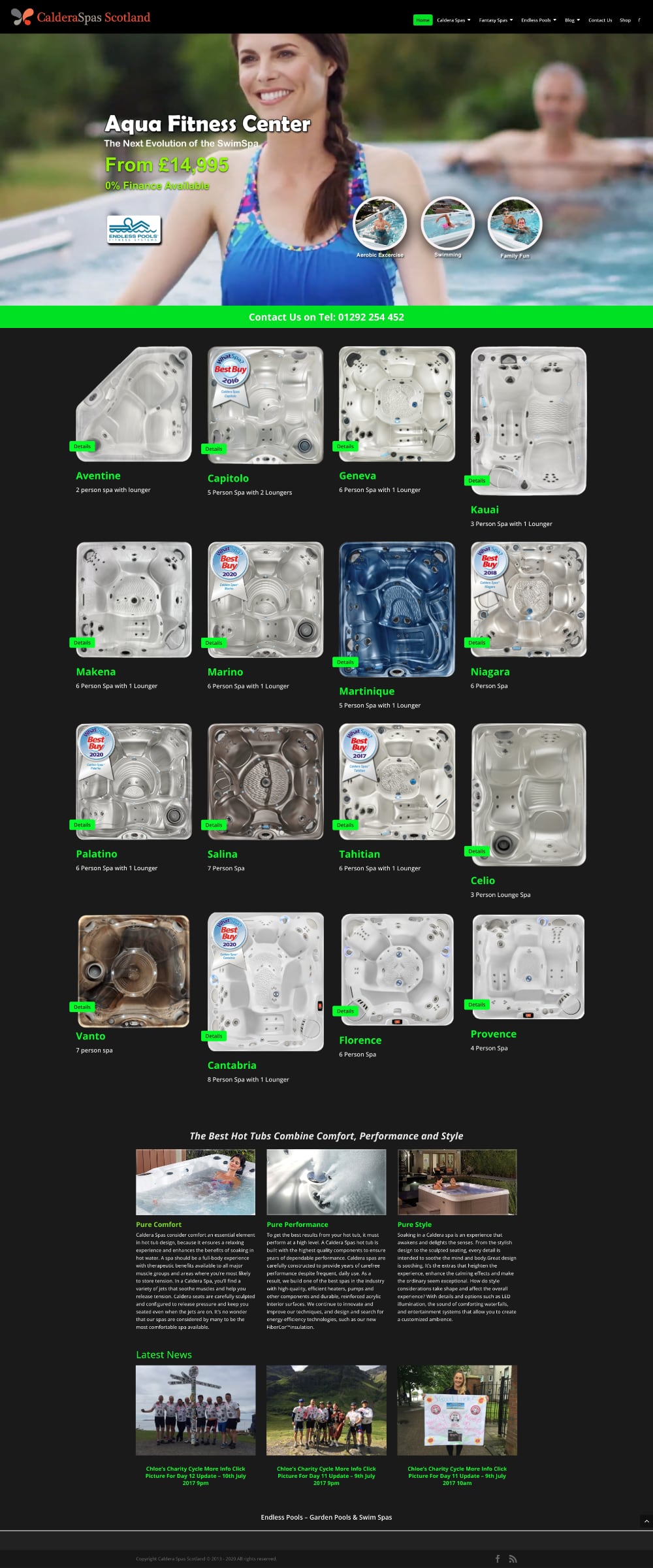
Large Brochure Website
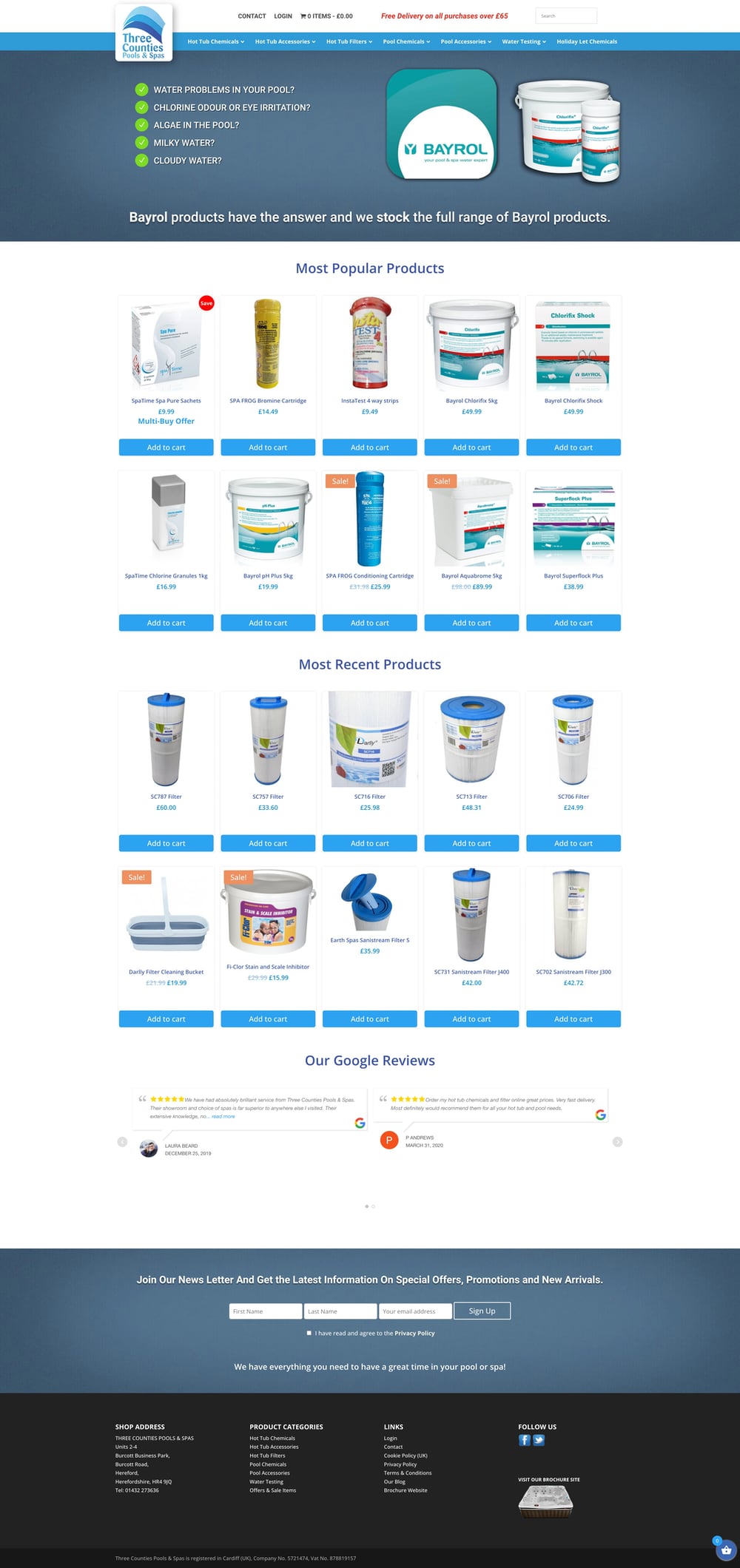
eCommerce Website
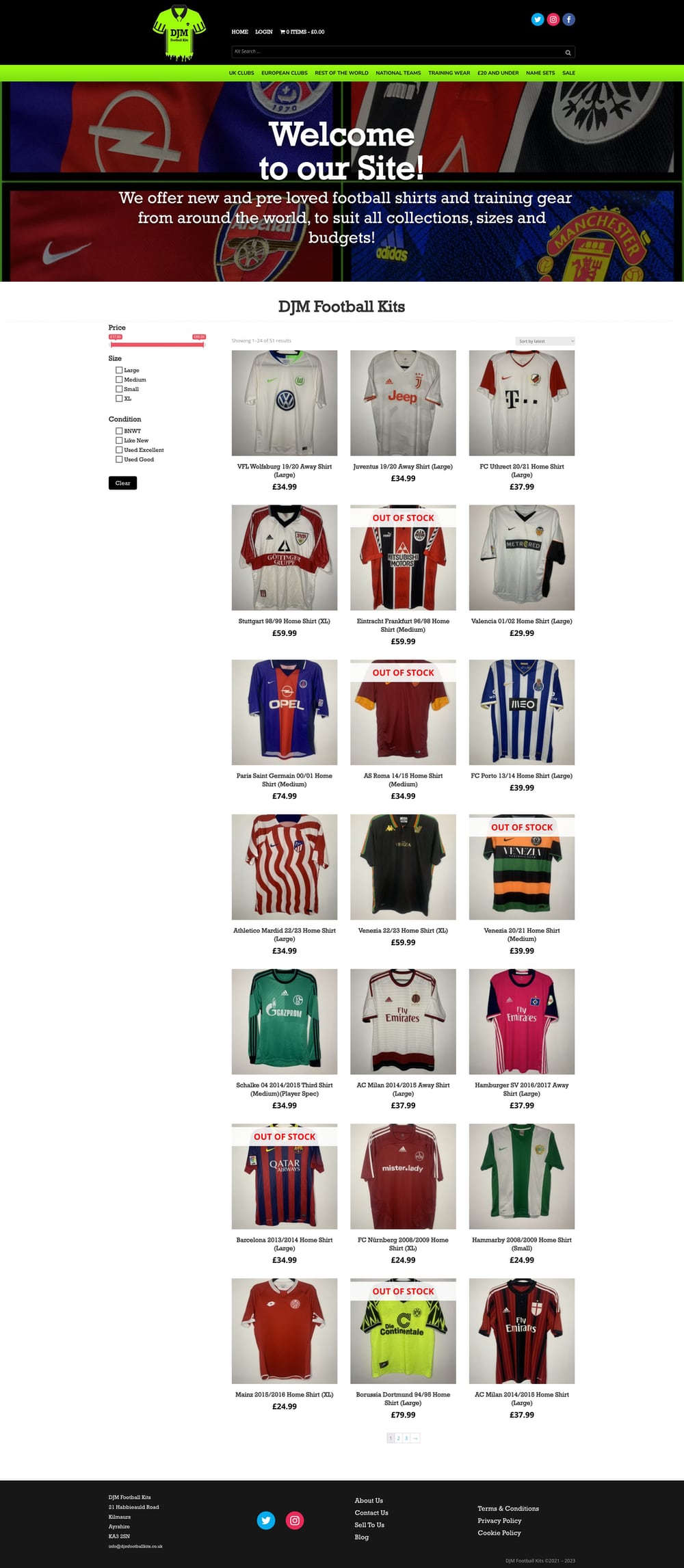
eCommerce Website
Testimonials
We have used Phillip at Green Orb Web design for several years and have been delighted with the results obtained, and professionalism shown during that time.
Phillip always responds quickly to any requests and endeavours to provide us with tailor made solutions at a very competitive rate. We would have no hesitation in recommending Green Orb Web Design and will continue to work with Phillip in the future.
Recently, he undertook a website upgrade and in my assessment, his work was nothing short of outstanding. I wholeheartedly endorse Green Orb Web Design to anyone seeking top-notch web design services.
